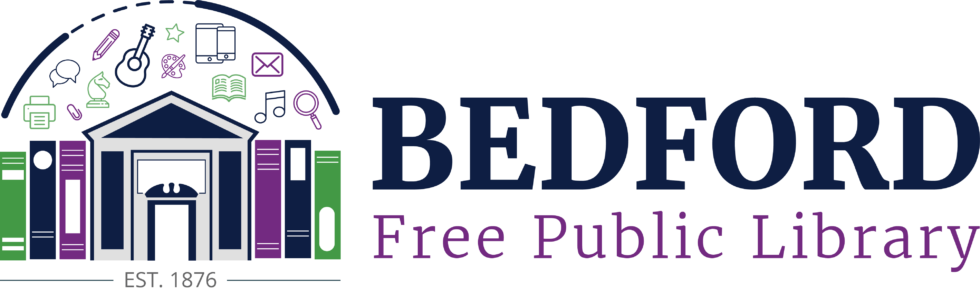Getting Started with hoopla
Published March 23rd, 2020
Hoopla is a database filled with digital books, audiobooks, videos, music, and comics. It is only available to Bedford residents – if you don’t live in Bedford, check with your hometown library, they may also subscribe to hoopla. You can use hoopla on a computer or download the app to your tablet or phone. Additionally, you can access hoopla with a Boston Public Library card or e-card (click here to sign up for a BPL e-card.)*
Signing up and signing in
To get started, create an account by going to the hoopla homepage and clicking Get Started Today in the middle of the page. Type in your email and create a password (this is NOT the PIN on your library card) and click Agree. Search for Bedford and make sure you pick Bedford Free Public Library (MA). Click Next, then enter your library card number, then click Sign Me Up. Now you’re ready for hoopla!
If you already have an account and don’t remember your password, click on Forgot Your Password? to reset.
Using hoopla
You’ll get 10 checkouts per month from BFPL (each library sets their limits separately). Most books, audiobooks, and comics have a loan period of 21 days; most music has a loan period of 7 days; most videos have a loan period of 72 hours. (Some publishers may enforce a shorter loan period, but it will tell you on your checkout.)
Along the top of the website, you’ll see My Hoopla, Browse, and a search box. You’ll also see Kids (which will only show you kid-appropriate materials) and settings.
The main My Hoopla page will show you what you have checked out, some recommendations, and your Favorites. In the drop down menu for My Hoopla, you’ll be able to go directly to Currently Borrowed, Favorites, and History. Favorites is a list of items that you have selected by clicking on the heart symbol next to it’s Borrow button – this enables you to browse and create a list that you can come back to at any time. History will keep track of that materials that you borrow.
Under Browse, you will see a drop down menu that includes Audiobooks, Movies, Music, Comics, Ebooks, and Television. Click on any of these (or just the Browse button) to explore the content.
In the search bar, you can search for specific titles or authors. The default is to search everything, but you can select a specific type of material from the drop down box that says Everything.
Need more help with hoopla? They have a terrific help page that can answer all sorts of questions! Still need more help? Contact us at [email protected].
* You can have hoopla accounts for each library card that you have (Bedford, Boston, etc), BUT you must create each account using a different email address.